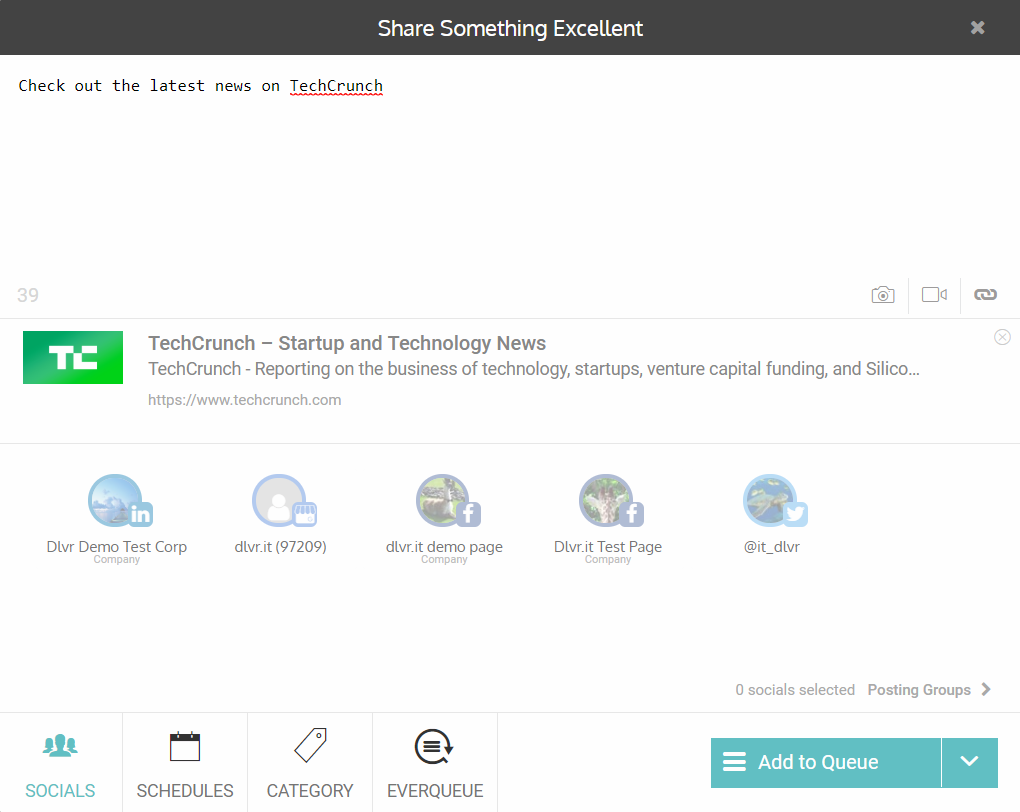To add a new post to your Queue:
1) Log into your dlvr.it account
2) Click on New Post
3) Enter your post content
4) Click on the Socials that you wish to post to
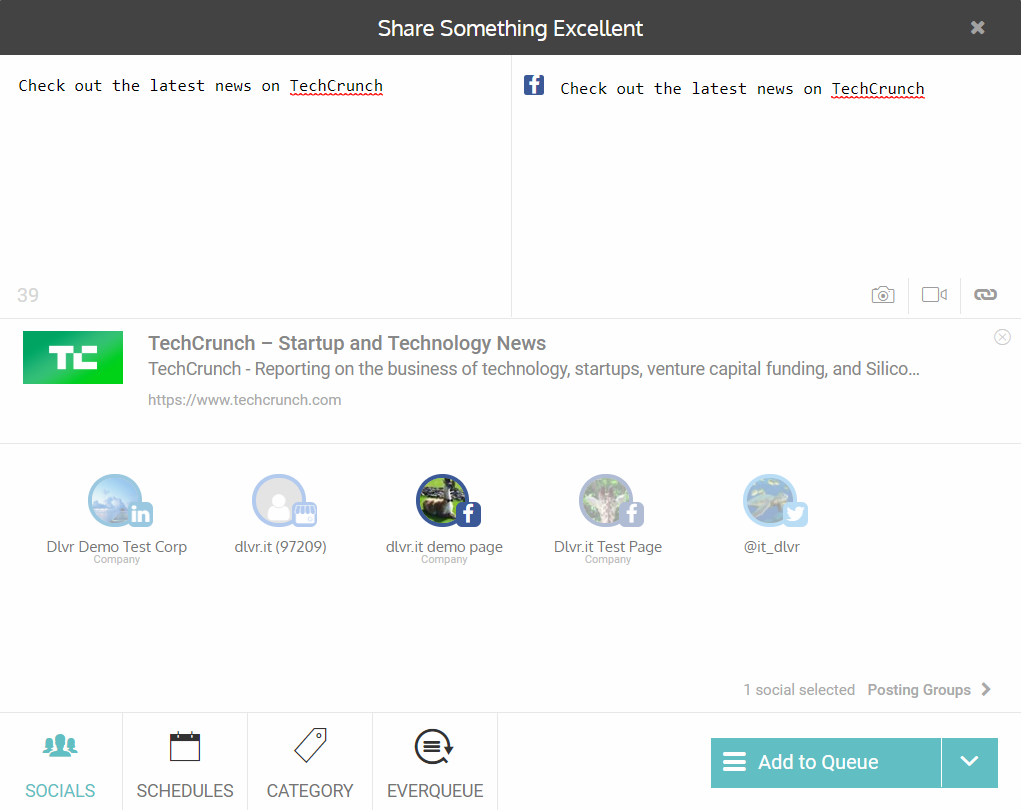
--If you select Facebook as one of your Socials, make sure to place content into the Facebook text area. This will make sure that your text is included in your Facebook post.
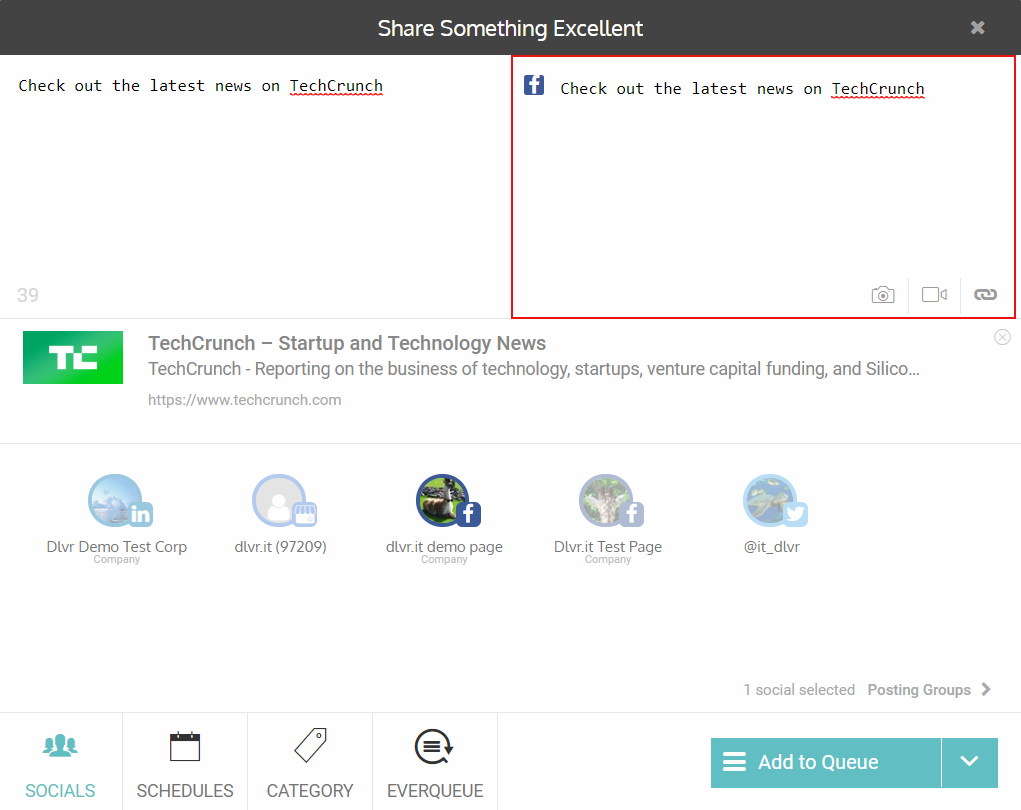
--If you opt to select Google My Business, make sure to review the Google My Business tab to make sure that your post content is correctly set up and that your post type is the post type that you would like to use. For more information about Google My Business post types, visit our support document.
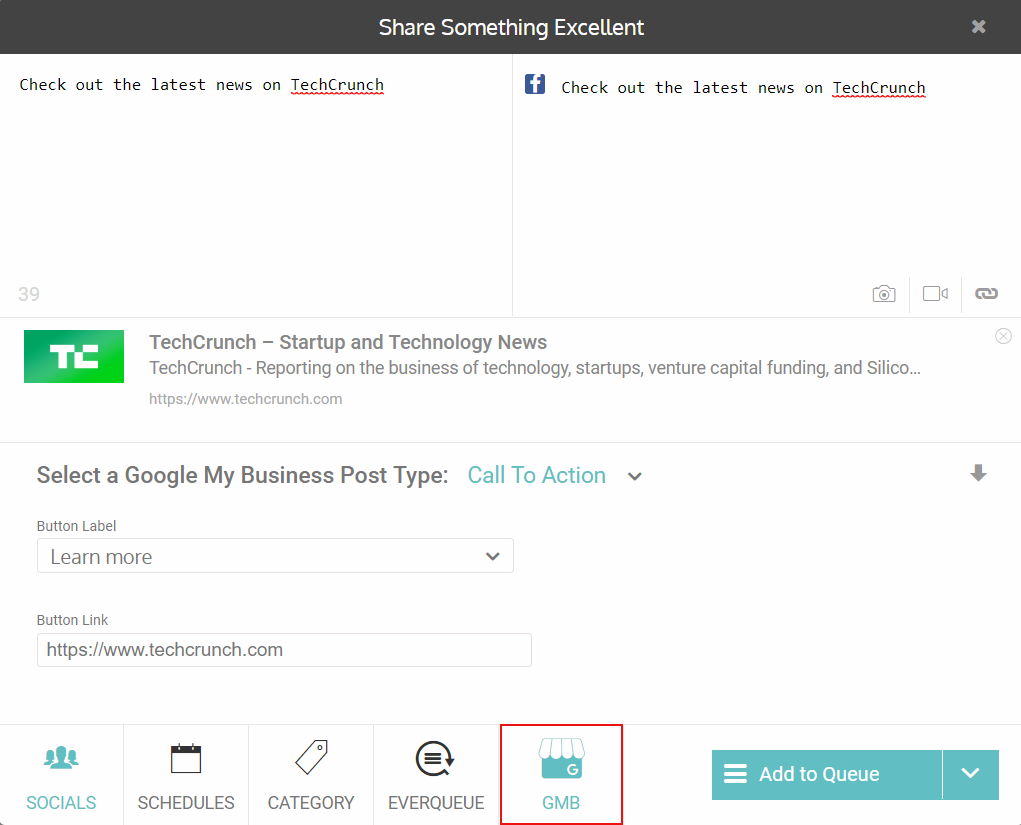
--To schedule a post, go to the Schedules tab and select the scheduled time that you'd like to use.
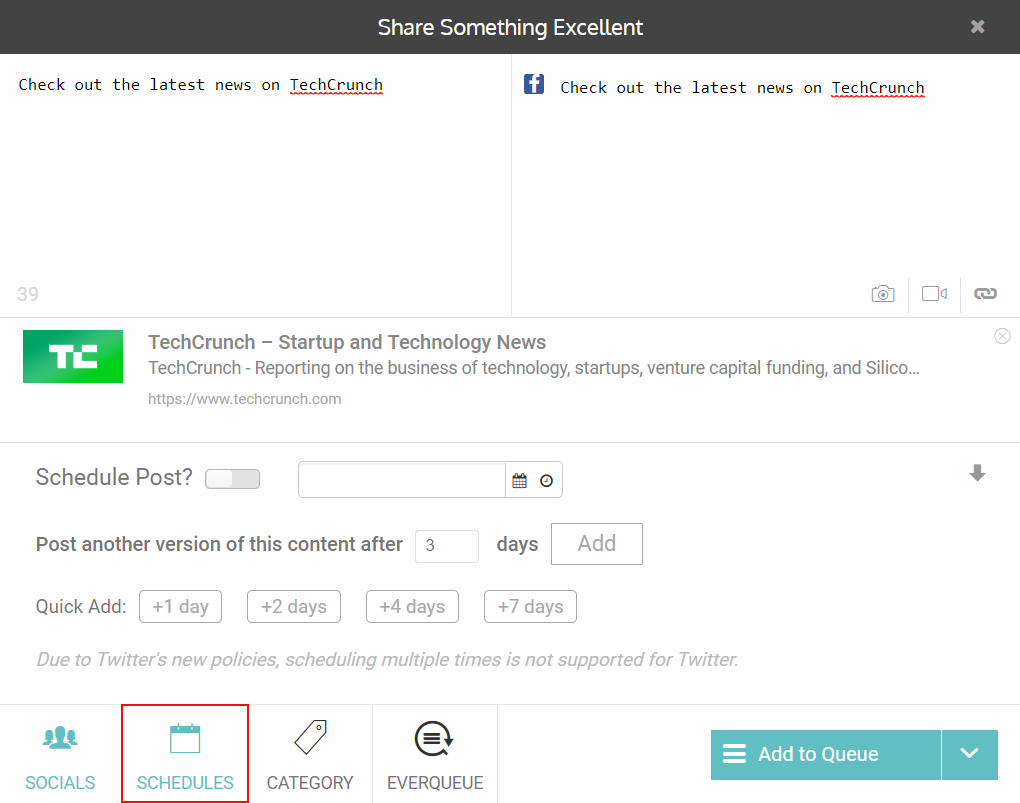
5) Click on the arrow next to Add to Queue and select the appropriate posting option
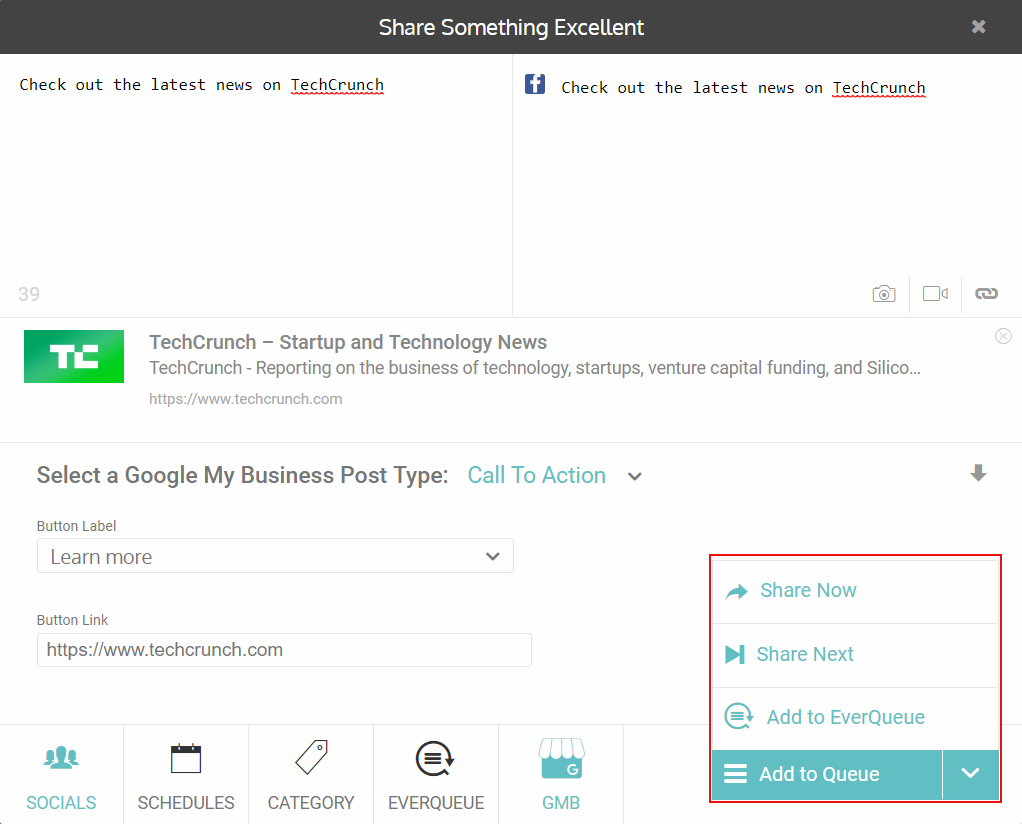
--Add to Queue: Will either add your post to the Queue according to your selected schedule or will add to Queue according to the schedule that is set up in the Queue.
--Add to EverQueue: Will add the post to your EverQueue. This will not apply if you have selected scheduled times. (Please note that this feature is only available to Plus or Agency Plus users. For more information about EverQueue, click here.)
--Share Next: Will make your post go to the top of your scheduled posts according to your Queue schedule. This will not apply if you have selected scheduled times.
--Share Now: This will send your posts to your social media accounts immediately.
Free accounts can add up to 15 items per queue per social.